PICProg4U English version
0.8.2


[Home]
Index
PICProg4U is a PIC programming software for my cheap and easy RCD Programmer. This software detect automatically the serial port which can be used with the RCD Programmer. PICProg4U also supports JDM Programmer since version 0.8.0.
- An IBM-PC/AT compatible Personal Computer which has one or more serial port.
Some personal computers like laptop/notebook don't have enough serial port output voltage for programming to PIC. About (VPP+0.6) / 2 volts or more are required for the RCD Programmer. About (VPP+0.6) - 5 volts or more are required for the JDM Programmer.
Any USB to Serial adaptors are not supported.- A RCD Programmer or JDM Programmer(include Multi PIC Programmer).
It is recommended to be changed to the 100uF electrolytic capacitor if the electrolytic capacitor of 22uF is used on your JDM Programmer.- The Microsoft .NET Framework (version 1.1 or later) and the Windows Management Instrumentation Core.
The .NET Framework can be downloaded from the Microsoft Windows Update site.
WMI is preinstalled in Windows Server 2003, Windows XP, Windows Me, and Windows 2000 .
WMI Core 1.5 for Windows 95/98/NT 4.0 is available as an Internet download from http://www.microsoft.com/downloads.
- RCD Programmer The RCD Programmer connect to a serial port of IBM-PC/AT compatible personal computer.
- JDM Programmer The JDM Programmer(include Multi PIC Programmer) connect to a serial port of IBM-PC/AT compatible personal computer.
Device
Programmer
PIC10F200, PIC10F202, PIC10F204, PIC10F206
JDM/RCD
Needs an adaptor or ICSP for SOT23 and PDIP packages.
PIC10F220, PIC10F222
JDM/RCD
Needs an adaptor or ICSP for SOT23 and PDIP packages.
PIC12C508, PIC12C509
JDM
Not supported by RCD Programmer
PIC12C508A, PIC12C509A
JDM
Not supported by RCD Programmer
PIC12CE518, PIC12CE519
JDM
Not supported by RCD Programmer
PIC12C671, PIC12C672
JDM
Not supported by RCD Programmer
PIC12CE673, PIC12CE674
JDM
Not supported by RCD Programmer
PIC12F508, PIC12F509, PIC12F510
JDM/RCD
0
PIC12F629, PIC12F635, PIC12F675, PIC12F683
JDM/RCD
0
PIC16F54, PIC16F57, PIC16F59
JDM/RCD
Needs an adaptor or ICSP for PIC16F57 and PIC16F59.
PIC16F505, PIC16F506
JDM/RCD
0
PIC16F627, PIC16628
JDM/RCD
0
PIC16F627A, PIC16628A, PIC16648A
JDM/RCD
Needs an adaptor or ICSP for RCD Programmer .
PIC16F630, PIC16F676
JDM/RCD
0
PIC16F636, PIC16F639
JDM/RCD
0
PIC16F684, PIC16F688
JDM/RCD
0
PIC16F685, PIC16F687, PIC16F689, PIC16F690
JDM/RCD
20-pin, needs an adqptor* or ICSP for RCD Programmer.
PIC16F72, PIC16F73, PIC16F74, PIC16F76, PIC16F77
JDM
Not supported by RCD Programmer
PIC16F737, PIC16F747, PIC16F767, PIC16F777
JDM
Not supported by RCD Programmer
PIC16F818, PIC16F819
JDM/RCD
0
PIC16F84A
JDM/RCD
0
PIC16F87, PIC16F88
JDM/RCD
0
PIC16F870, PIC16F871, PIC16F872
JDM/RCD
Use an adaptor or ICSP for RCD Programmer.
PIC16F873, PIC16F874, PIC16F876, PIC16F877
JDM/RCD
Use an adaptor or ICSP for RCD Programmer.
PIC16F873A, PIC16F874A, PIC16F876A, PIC16F877A
JDM/RCD
Use an adaptor or ICSP for RCD Programmer.
Bold -faced type PICs mean that they have been tested.
* Pile up 20-pin PIC (or 20-pin socket that inserted 20-pin PIC)on the 18-pin socket of the RCD Programmer.
- Plug the RCD/JDM Programmer into a COM port of your personal computer.(Remove PIC once if it has been inserted in RCD/JDM Programmer's socket.) Then start PICProg4U.
- Select RCD/JDM Programmer from the Drop-down list. RCD/JDM Programmer will be detected automatically.
- Select the device type and select a PIC from the Drop-down lists. Make sure that proper device is selected.
- Open your Hex file.
- Click [Write into device] button or execute from the menu [ Program] > [ Write All ] to program the PIC.
- The low pin count PICs such as PIC10Fxxx, PIC12Fxxx,and 14-pin PIC16Fxxx have the Internal Oscillator inside themselves. Before program/erase them, read their Internal OSCillator CALibration (OSCCAL) value at the last address of program memory to lose it by mistake.
Important: Raising up of high voltage of the RCD Programmer is dull immediately after starting PICProg4U. Warm-up the RCD Programmer first by reading from the device once. When the device is selected newly, the RCD Programmer will try "warming-up" by charging the capacitor automatically(since version 0.7.0.)
|
Figure 1 |
 |
|
Show Tool Bar
|
|
Figure 2 |
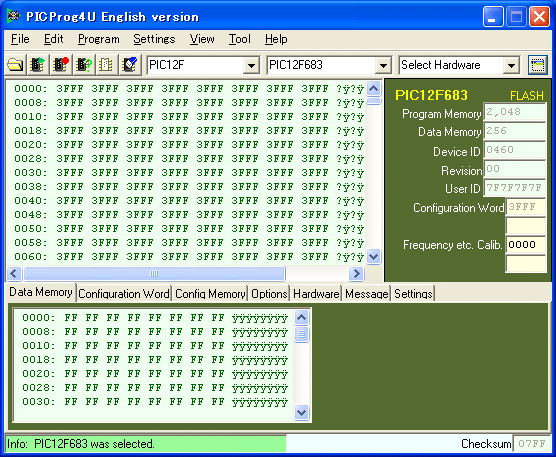 |
|
Show Memory Window
|
(A) Show Tool bar / Show Memory Window
This button will show/hide the tool bar (Figure 1) and memory window (Figure 2)alternately.。After the PICProg4U starts, Figure 1 is displayed. Menu [ View] > [ Show Memory Window / SHow Tool bar ].(B) Select Hardware
If the RCD/JDM Programmer is connected to a serial port of your personal computer and the RCD/JDM Programmer is chosen, the serial port which can use by the RCD/JDM Programmer will be searched automatically, and the RCD/JDM Programmer will be detected.(When PIC is inserted in the socket of RCD/JDM Programmer, depending on the program currently written in PIC or PIC type, the RCD/JDM Programmerr may be undetectable. In that case, please remove a PIC from the socket and search again.)(C) Device Name
The device Name currently supported by PICProg4U are displayed by drop-down selection list.(D) Device Family
The device family(device type) drop-down selection list.(E) Buttons
The Open button opens your Hex file for programming. Your Hex file will be loaded into the buffer in your personal computer. Menu [ File] > [ Open ] .
The Read button reads the contents currently written in the memory in your PIC. Menu [ Program ] > [ Read Device ] .
The Write button writes the contents of the buffer into the memory of your PIC. Menu [ Program ] > [ Write All ] .
The Verify button compares the contents of the memory in your PIC and the contents of the buffer in your personal computer. Menu [ Program ] > [ Verify ] .
The Blank Check button reads your PIC to confirm to it is blank. Menu [ Program ] > [ Blank Check ] .
The Erase button will erase the contents of your PIC. Menu [ Program ] > [ Erase Device].
(F) Progress bar
The progress of operation will be displayed in colorful bar graph.(G) One-line message
The results of operation, advices, error messages, etc. will be displayed.Main Menu
[ File ]
[ Open ] Opens your Hex file for programming.
[ Save] Saves current contents in the buffer as a new Hex file.
[ Most Recently Used File ] Most recently used file list will be displayed.
[ Most Recently Used Device ] Most recently used device list will be displayed.
[ Exit ] Exits the PICProg4U.
[ Edit ]
[ Clear Buffer ] Clears the buffer of computer.
[ Copy Messages into Clipboard ] Copies the contents in the Messages window into the clipboard.
[ Clear Messages Window ] Clears the Messages Window.
[ Save Messages to File ] Saves the content of the Messages Window as MessagesLog.txt file.
[ Program ]
[ Write All ] will program code memory, data memory(if necessary), User ID(if necessary), and configuration word.
[ Select and Write ] will program code memory,data memory,User ID, and configuration wordwhich individually specified.
[ Read Device ] reads the contents currently written in the memory in your PIC.
[ Verify ] compares the contents of the memory in your PIC and the contents of the buffer in your personal computer.
[ Blank Check ] reads your PIC to confirm to it is blank.
[ Erase Device ] will erase the contents of your PIC. The PICProg4U erase the device automatically before programming.[ Settings ]
[ Select Language] English, Spanish, and Japanese can be displayed.
[ Reload Settings At Next Startup] Reload last used settings(language and programmer),devices list and Hex file list at the next time the PICProg4U startup.[ View ]
[ Show Memory Window ] will show or hide the memory window.
[ Show Device Information ] will display the information about current selected device.
[ Tool ]
[
Edit Device Definition File] Not available, already defined.
[Edit Configuration Definition File] Not available, already defined.
[Edit Algorithm Definition File] Not available, already defined.[ Help ]
[ Index ] HTML Help.
[ About PICProg4U ] will display this software version , supported devices and copyright.Tab windows
[ Data Memory ]
Displays EEPROM Data Memory if selected device has it.
[ Configuration Word ]
The configuration bits in the configuration word will be displayed, and allow setting.
[ Configuration Memory ]
The content of the configuration memory(Test Memory) will be displayed. The User ID locations will be displayed, and allow setting. The calibration bits will be displayed if selected device has it.
[ Options ]
Options allow settings which part of the memory will be written/erased /verified.
[ Erase ] specifies which part of the memory will be erased before programming(write or erase command).
[ Bulk Erase Entirely ] allows erase User ID(and configuration word for some devices). This is the same as "Chip Erase". Normally uncheck this option. The PICProg4U will try "Chip Erase" if selected device is code protected(code protection bit will be reset and all data in the code memory and data memory will be lost. The treatment of the calibration value depends on the following option.
[ Default OSCCAL ] After erase, this option will restore original default OSCCAL value which calibrated at the factory for selected device.
[ New OSCCAL ] allows setting new OSCCAL value specified by user. The new OSCCAL value will be written into the selected device after erase.
[ Erase OSCCAL ] will erase the OSCCAL value. Not recommended because the original default OSCCAL value will be lost eternally.
[ Programming ] specifies which part of the memory will be written.
[ User ID ] will be checked automatically if the Hex file contains the User ID, When checked, User ID specified by user will be written .
[ Erase before Writing ] will erase the selected device before programming automatically. Normally checked.
[ Confirm Device ID ] will confirm the Device ID matches the selected device name before programming. Normally checked except of 12-bit core devices like PIC12F509,which has no Device ID.
[ Verify] specifies which part of the memory will be verified. These options cooperates with the above programming options.
[ Verify after writing ] will verify after programming, if the device is not code protected.
[ Verify during writing ] Not supported now.[ Hardware ]
Searches the programmer again, or specifies the serial port number manually.
[ Settings ]
For enhancing in the future.
[ Messages ]
The results of operation, advices, error messages, etc. will be displayed. If there is a problem, these messages may help you for trouble shooting.
PICProg4U Setup file Compressed zip file, version 0.8.2 build 2006-06-19
![]() Installation and uninstallation
Installation and uninstallation
The PICProg4U software files are compressed into a Setup file in the downloaded zip file. To install the PICProg4U, execute Setup.exe and follow the setup instructions. If .NET Framework is demanded , download it from the Microsoft Windows Update site.
To uninstall the PICProg4U software, execute [ Start ] button > [ Settings ] > [Control Panel] > [ Add/Remove Programs] , or click Setup.exe again as another method.
When you get error messages
This software requires "Microsft .NET Framework". When you get an error message "Mscoree.dll Could Not Be Found", the Microsoft .NET Framework is not installed on your computer. To resolve this issue, install the .NET Framework on the your computer.
When "Windows Management Instrumentation (WMI)" is not installed on your computer, another error messages might be displayed. WMI is available in all recent versions of Windows. WMI is installed with Windows Me, Windows 2000, Windows XP and Windows Server 2003. For Windows 98 and Windows NT 4.0, WMI is available as an Internet download from http://www.microsoft.com/downloads. Search for the download "Windows Management Instrumentation (WMI) CORE 1.5 (Windows 95/98/NT 4.0)." Windows NT 4.0 requires Service Pack 4 or later.
This PICProg4U software is provided as freeware that you agree to the following terms and conditions:
This software is protected by Japanese copyright laws and international copyright treaties. You may distribute this program freely in its original unaltered form. However, you may not distribute this program for commercial use without the permission of author.
This software is provided 'as is', without any warranty. This software may contain bugs, so entire risk is with you. We assume no responsibility for your direct and indirect damages arising out of use of this software.
[Home]
Last updated: 2006-06-19 JST
2005-12-24 JST